Looks like Lion depends heavily on trackpad gestures. You can use gestures to scroll view, show Launchpad, switch desktop, switch full-screen applications, show Mission Control. Mission Control could be considered as an enhanced Exposé.
I listed all gestures on Lion.
1. One Finger
Snow leopard: Tap to Click, Dragging, Drag Lock, Secondary Click
Lion: No change
2. Two Fingers
Snow leopard: Scroll, Rotate, Pinch Open & Close, Screen Zoom, Secondary Tap
Lion: little change. In Safari, two fingers swiping left/right means showing the previous/next page. In Snow leopard, you need to use three fingers to swipe.
3. Three Fingers
Snow leopard: Swipe to navigate.
Lion: Mission Control.
Swipe horizontally to switch desktop, dashboard and the full-screen apps.
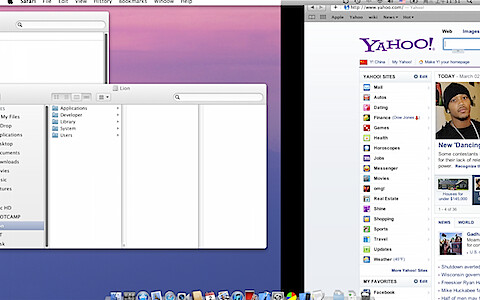
Swipe down to show all windows of current app. (By default, there is only one desktop. You need to enable spaces in System Preferences)
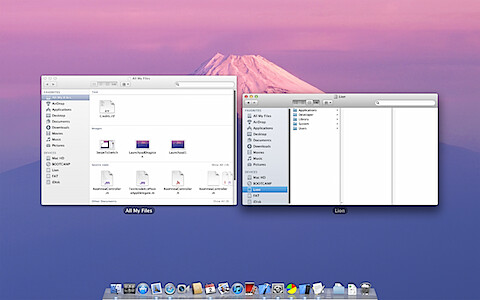
Swipe up to show all desktops and full-screen apps (Exposé) . And then swipe left or right to switch to another desktop or full-screen apps.
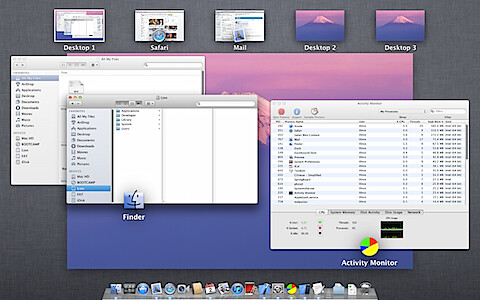
There is a bug. If you swipe up to show Mission Control (Exposé) and then swipe right to another desktop, you cannot switch back to the first desktop by swiping left.
The interesting thing is you can use 4 fingers to swipe and get same results with 3 fingers.
4. Four Fingers
Snow leopard: Swipe Up/Down for Exposé, Swipe Left/Right to Switch Applications.
Lion: Pinch to show Launchpad. Spread to dismiss Launchpad or show Desktop (move all windows out of the desktop). I tried pinching with 5, 6, 7, 8 fingers and got same results with 4 fingers.
3 comments:
Any ideas on how switch applications? I use this feature a lot on Snow but I can't find out how do that on Lion.
I can't find how to setup "one finger drag lock". Maybe anyone know how to do that.
You can find about "one finger drag lock" here: http://www.geek-monkey.com/2011/07/fix-single-annoying-osx-lion-bring-tap-to-drag/
it's located under Universal Access/Trackpad options!
Post a Comment