Full screen mode is a cool feature on Mac OS X Lion. I'd like to let my app support full screen. I googled, but did not find any tutorial. I thought there would be an option like'Support full screen' when a new project is created with the new Xcode 4.1 on Lion. Surprisingly, there is no that option. Today I watched a video of WWDC2011 and made this article. I am sure you can follow the steps to make your app support full screen in 1 minute.
I created a new Mac OS X Cocoa Application with Xcode 4.1 on Lion and named it MyFullScreen.
1. Set Base SDK Mac OS X 10.7
2. Choose MainMenu.xib in Project navigator
3. Choose 'Window - MyFullScreen' in Objects
4. Choose 'Primary Window' for Full Screen in Attributes inspector. You will see a new icon on the top-right corner of your main window. Run this app. It already supports full screen!
5. You need to add a menu item. Choose 'Menu - View', and then drag 'Full Screen Menu Item' in Object Library into 'Menu - View'.
We are done! It is very easy.
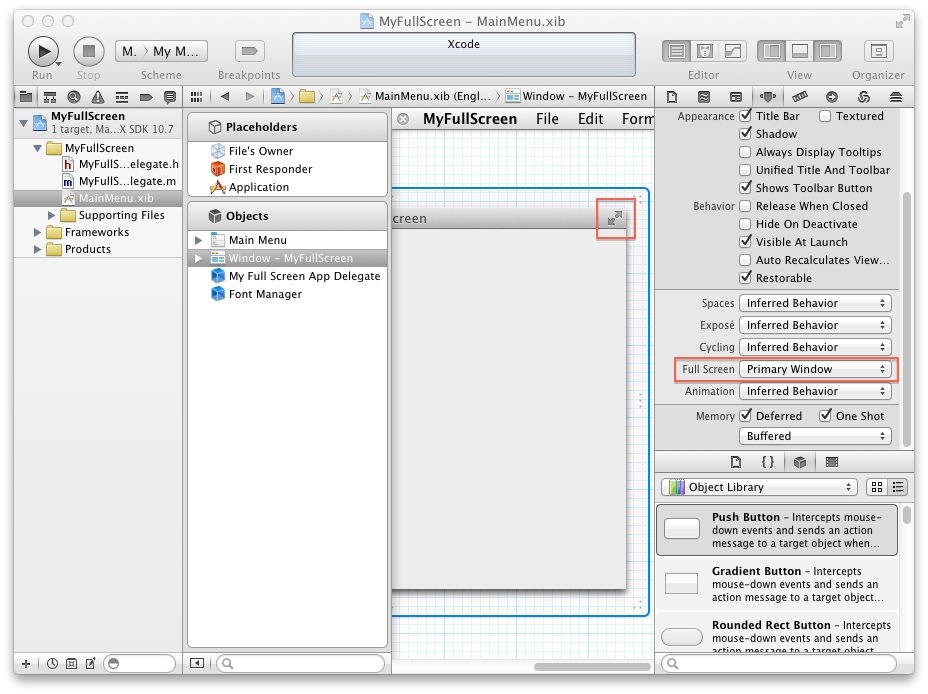

7 comments:
Thank You.. This solved the issue in 2 sec which Master Google could not solve in 10m
Hi. This post is likeable and your blog is very interesting, congratulations!! Mac Support Melbourne
Thanks for the nice and interesting post!!Mac support
I have read a few excellent stuff here. Certainly price bookmarking for revisiting. I wonder how much effort you place to create such a fantastic informative website.
Thanks a lot! Very useful for a new Mac developer
Post a Comment